Juno is dial-up Internet Service Provider based in the United States. The company provides free dial-up internet to its users limiting 10 hours per month. Juno email, one of Juno’s online product is a free email service which is popular for its spam protection feature.
Except being free webmail, features of Juno webmail include mobile and web access, multiple email addresses and Spam or virus protection. The email also comes with 2 GB of space to receive and store files, and organize emails. Here is step by step tutorials for Juno Email login.
Don’t have an account? Create a free Juno account now.
Table of Contents
Juno Email Login on the Web
You can access Juno email on the web by following steps:
- Open your web browsers and type www.juno.com and click Sign In at the top right corner of the page. Alternately, you can also visit https://webmail.juno.com.
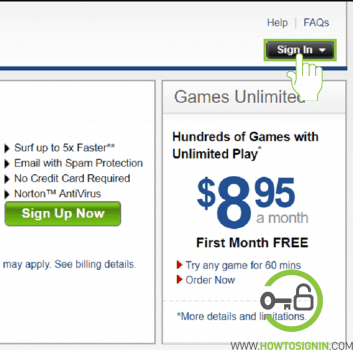
- A pop-up box will open. It will ask you to enter Member ID and Password. Enter your Juno Email and your Juno Email password and click ‘GO.’
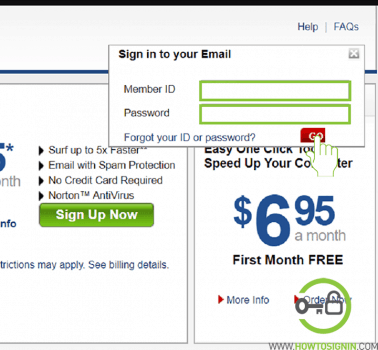
- After a few seconds, you will be in your Juno webmail inbox. From here, you will be able to read, reply or compose an email to your friends, family, and colleagues.
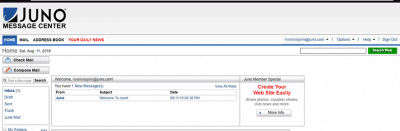
Juno.com email doesn’t have a native mail app for the phone. But you can easily login to Juno email from Android or iOS mobile devices. There are multiple ways to access Juno webmail on the phone.
Juno email sign in with default mail option
You can sign in to Juno webmail from mobile as well.
Juno.com Email on iPhone
- Open Settings app from the menu
- Scroll down and tap on Accounts & Passwords
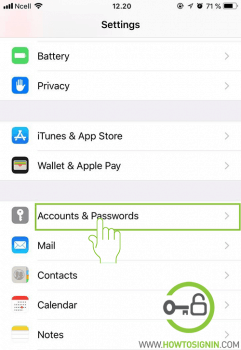
- Select Add Account
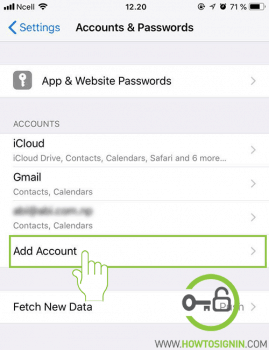
- There are various default options, but Juno isn’t there so tap ‘Other.’
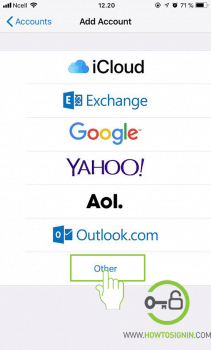
- Hit the ‘Add Mail Account’ button on the top.
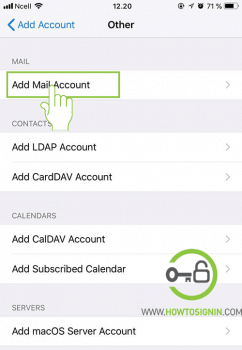
- Fill the new account form. Enter your name, Juno email address, password and description on the respective fields.
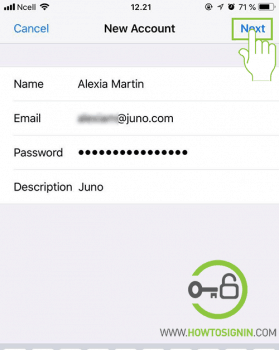
Now your email account is successfully synced with iPhone.
Juno webmail sign in on Android Phone
- Go to phone settings of your Android phone.
- Find Accounts in the setting. The placement of Accounts option varies according to different model and version of your phone.
- Tap on Add Account option.
- Select Email.
- Now enter your Juno account and password and hit Sign in.
Juno webmail login with Gmail/Outlook App
- Open Outlook mobile app from the menu
- Go to Outlook menu by clicking three vertical lines on the top left corner. A sidebar menu will appear.
- Tap on Settings of the Outlook Mail app.
- Select ADD ACCOUNT
- Choose ‘Add an email account.’
- Enter your full Juno email address and tap ‘Continue.’
- Now provide the password for the account. You can also update the display name and description. Tap on tick mark on top right corner.
Juno Email server setting
You can log in to Juno email from any mail client that supports IMAP or POP.
- Outgoing mail (SMTP) : smtp.juno.com
- Incoming mail (POP3): pop.juno.com
- Email Address: Your Juno email address/ Member ID
- Username: Your Juno email address/ Member ID
Can’t log in to Juno account?
- Check your member ID and password
- Make sure you’ve entered correct username and password. Passwords are case-sensitive, so turn of caps lock if it’s on.
- Can’t log in even with correct member ID and password
- Correct your device time and time zone
- Check the current time of your device, and make sure it’s accurate and the calendar is set to the exact date.
- Ensure the time zone is correct in your device.
- Restart the computer after adjusting time.
- Login again when restarts.
- Delete cookies and temporary internet files from the browser and try again.
- Correct your device time and time zone
- Forgot Juno password?
- You can reset Juno account if you don’t remember your password. Just visit the password reset page. You need to provide information to verify your ownership.
- Change Juno password
- You can change your email password easily from http://account.juno.com/s/changepassword
Forgot ID and Pasword
You can reset Juno account password easily from https://account.juno.com/account/acmg/forgotPassword.do