Sign in to Gmail account from a web browser or mobile application. You can log in to Gmail from Android, iPhone, iPad, tablets, Windows PC.
Table of Contents
How to Sign in to Gmail Account from web browser?
Log in to Gmail from any web-browser with these simple steps.
- Type Gmail.com in the address bar of any internet browser and click Sign in.
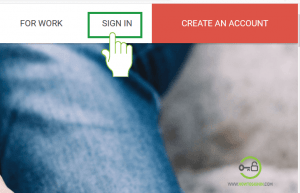
- Now enter the Gmail ID you want to log in. You can also use the phone number that you have provided while opening the Gmail account.
In case a Gmail account already exists in the username panel then click on the downward-facing arrow just to the right of the existing username and then click on use another account.
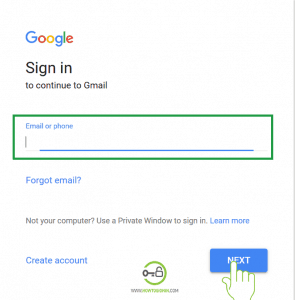
- Enter the password associated with the Gmail account. Remember passwords are case sensitive.
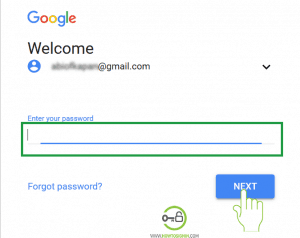
- Now your Gmail account login process is complete. Enjoy your Google mail experience.
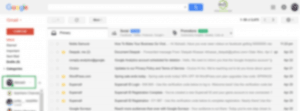
Gmail account sign in from Gmail mobile app
- Open the menu and tap on the Gmail application. If you don’t have a Gmail application on your mobile then you can download it from Play Store/Apple Store.
- Once you open application, tap on Sign In.
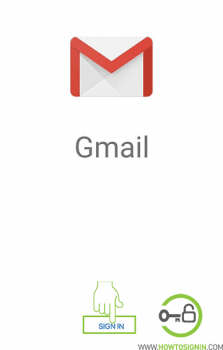
- Tap Add account to your mobile.
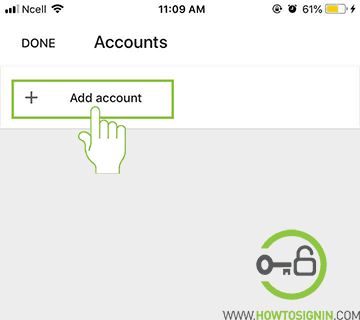
- You will now see the list of popular email service providers, from among them tap on Gmail.
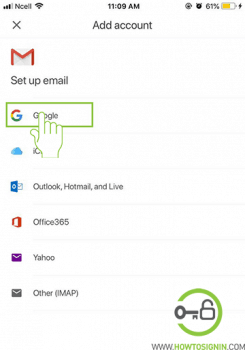
- Enter the Gmail ID that you want to sign in. Tap Next.
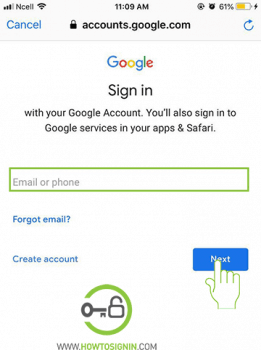
- Enter the password associated with your Gmail email.
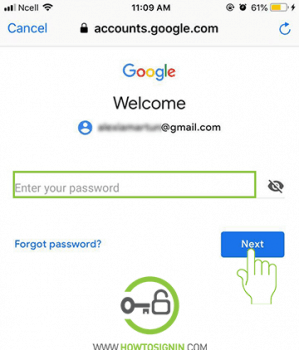
- You need to allow Gmail to send notifications. If you don’t allow it, you may miss an important mail notification so we recommend choosing to allow.
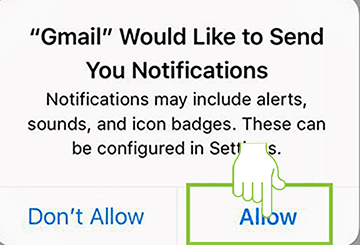
- You will be back to the account list; please tap on ‘Done’ to go to your Gmail mobile inbox.
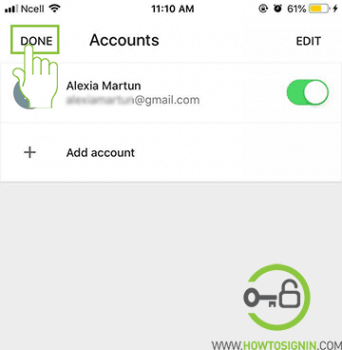
- Now, you can compose an email to friends, family or colleagues by tapping the pen sign at the right bottom of your Gmail inbox.
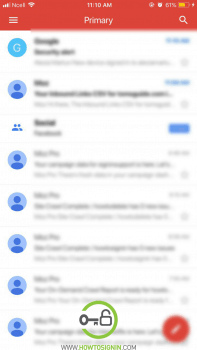
You can also Sign in to multiple accounts using the Gmail application of your mobile. Just follow the steps listed above.
Log in to Gmail with a new account
Do you want to sign in with a new Gmail account or add a different user? It’s a very simple process and you can add a new user in both browser and mobile app.
Log in to different Gmail user account from the browser.
- Go to Gmail.com. In the inbox, you’ll see the existing account. Click on the profile picture on the top right corner.
- Select Add account from the pop-up menu. You’ll reach into the Gmail login page.
- Now sign in with the new Gmail account.
New Gmail account sign in from the mobile app
- Open the Gmail app from your mobile menu.
- Tap on the profile picture at top right corner.
- Select the option Add another account.
- To set up a new Gmail, tap on Google.
- From the sign-in page, log in with a new Gmail account.