Are you trying to log out of Amazon.com but unable to do it? Amazon didn’t make it easy to find the sign out button. In this article, we’ll guide you on how to sign out of Amazon. Need a new account? Sign up now.
Amazon sign out from web-browser
Do you need to log out from amazon.com website?
- Go to Amazon.com from the web-browser or go to the tab where you are logged in.
- Hover your mouse over the Account & Lists section. Don’t click the option, just hover over it. A drop-down menu will appear on your screen.
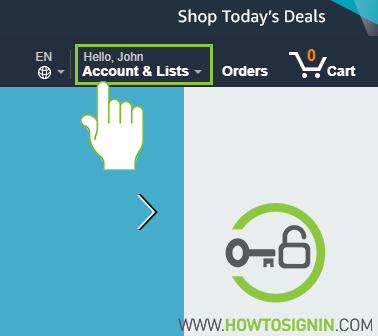
- Scroll all the way to bottom on the Your Account section where you’ll find Sign Out button.
- Select the option Sign Out.
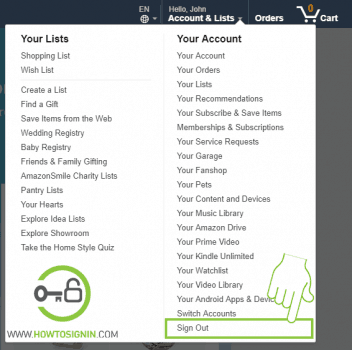
Now, you are logged out of your Amazon account successfully.
Amazon log out from iPhone or Android
- Open the Amazon app from your phone menu.
- Tap on the menu icon ( ≡ )which is at the top left corner of your screen.
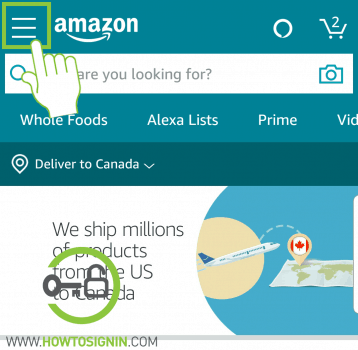
- Scroll down a little bit on the list and tap on the option Settings.
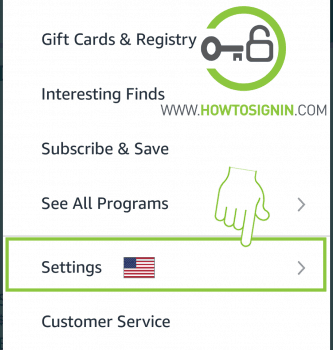
- Choose the option Not your name? Sign out.
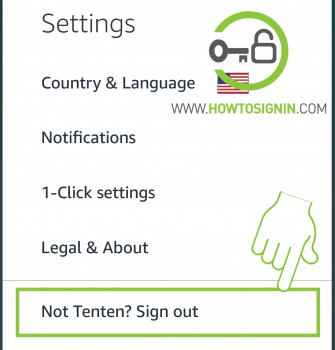
- A prompt will appear on your screen for the confirmation that you want to sign out of your Amazon account. You have to tap on the SIGN OUT option which is beside the CANCEL option.
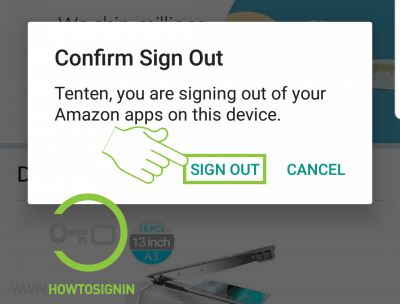
Do you need to switch to another account? Just sign in to Amazon.com with a new account.