As an internet user, we have so many options available for webmail now. It is quite confusing for many of us when it comes on the email service that best matches our requirements, has robust security and many other fascinating features. As Outlook.com powers Hotmail, Outlook.com email, Live and MSN accounts and has been proved as one of the popular email service for many of us. If you have not signed up for Windows Live Hotmail or Outlook, you can create Outlook.com account here.
Table of Contents
How to Sign in to your Outlook.com?
Your Outlook email account can be logged in and accessed from web browsers from Windows computers and Mac OS, mobile applications, mobile browsers and tablets. Here are the sets of instructions for you so you can login to your Outlook.com email.
Login to your Outlook or Hotmail using Windows or Mac web browser
- Open your web browser and login: First of all, you need to open or launch your web browser on your device. When it opens, type https://login.live.com for Hotmail login in English and https://www.msn.com/es-es para Hotmail iniciar sesion.
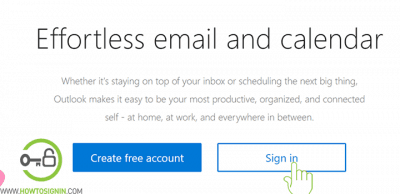
- Enter your Outlook Email and Password: Once the login page loads, you need to enter your Outlook email address followed by the password and click Sign In.
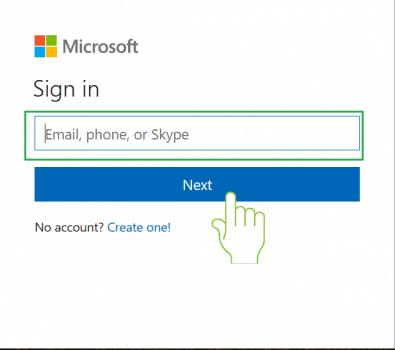
- Congratulations! you have now signed in to your Outlook email inbox: Now you can read emails and compose new emails to your friends or family and send.
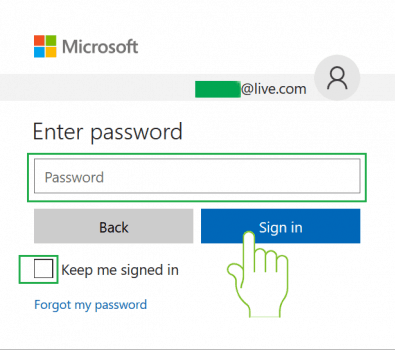
Outlook Email Sign in via Windows App
Windows 10 has the default Mail app to manage your emails. Benefits of using Mail app is you can add multiple email accounts to the app.
- Open ‘Mail’ app from the Windows menu. If you already don’t have it, go to Windows store and search ‘Mail and Calendar’ and install the app.
- Click ‘Accounts,’ and a new sidebar menu appears on the right side click on ‘Add account.’
- Choose Outlook.com and enter your Outlook account login details.
After signing from the app, you can add another Outlook/Hotmail, Gmail or any other email.
Outlook Email Login from Mobile
There are various ways to access Outlook email from mobile. You can sign in using the mobile browser, Outlook mobile app or 3rd party email like Gmail app. Signing in from the mobile browser is the same as a desktop browser. You won’t get notification from browser login, and it’s a tedious process to access inbox. So, we recommend Outlook mobile app.
Microsoft has created the best email client for iPhone and Android devices. Microsoft Outlook is the combination of email, calendar, cloud storage, and contact solution.
- Download Outlook App: The first and foremost thing you should do is, download the Outlook app for Android. The app can be found easily on Google Play Store. You just need to search Microsoft Outlook in Google Play Store and download the application and install it. When the installation is complete, launch the application.
- Outlook for Android Device: Search for Outlook mail in Google Play store or open the link this link.
- Microsoft Outlook app for iOS: Search “Outlook Mail” in the App Store or click on the given link.
- Outlook for Windows 10
- Enter your Outlook Email address: Find Outlook app in your mobile device and open it. If you have recently installed the app, it will ask you to add account. On next step, you need to enter your Outlook email address and click Add account.
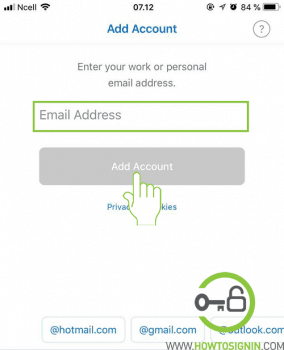
- @outlook.com: Please make sure you include the “@outlook.com” extension in your email address before you tap to add account.
- Enter your Email address Password: On next step, you are required to enter the password of the Outlook email account you just entered. After that tap on ‘Sign In’.
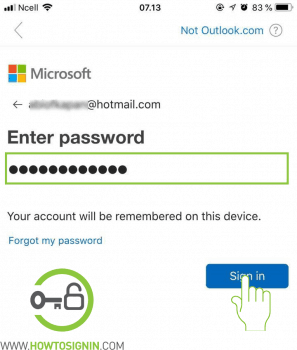
- Syncing contacts and adding new Outlook account: When you have successfully logged in to your Outlook mobile app, you may choose to add a new account to it. You can opt out by tapping may be later. Sometimes, Outlook app asks for permission to sync your calendar, contacts, and data. If you wish to do so, tap on Allow to give Outlook App permission to initiate the syncing process. This will sync your data among all devices seamlessly.
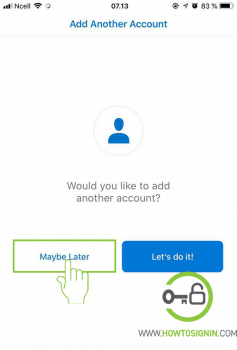
- Now you have logged in to your Hotmail email successfully from your mobile device.
Outlook Sign In Problems and their Solutions
Outlook Login problems
It is really stressful when you have to remember passwords of different accounts and making them unique as having the same password in the different accounts is too risky. This is one of the many reasons people forget their account information and can not sign in to their account.
Recover your Outlook account
You can recover your Outlook (Hotmail) account in 3 different ways including your Outlook password by using your alternative email address you provided during sign up, your phone number and your personal details you have used when you signed up for Outlook.
You can recover your Outlook account by resetting the password of your Outlook account.
This will enable you to create a new password for your Outlook (Hotmail) account. Since Microsoft has made easy for users to troubleshoot the problems, recovering outlook, Hotmail is very easy and fast now.
Frequently Asked Questions on Outlook
Q – What is the difference between Outlook and Hotmail?
A – Outlook and Hotmail are now the same product of Microsoft. Microsoft now uses Outlook instead of Hotmail.
Q – How can I sign out from Outlook?
A – Just click on your profile picture at the top right corner of the menu bar and click on Sign Out.
Q – How can I attach a file or photo in Outlook email?
A – When you compose a new email in Outlook, you can see a logo of a pin with “Attach” on its right. Click on it and you will have options to attach files from your device or you can also choose cloud location to attach the file in your Outlook.
Q – My friend says he has sent an email but I can’t see it in my inbox. Where is that email?
A – In the new interface of Outlook email, your primary email is sorted out in ‘Focused’ label and rest emails are sent to “Other”. If you still can’t find the mail in other, try Junk Email from the left menu.
Q – I accidentally deleted an email in Outlook. Can I recover it?
A – All you deleted mail from Outlook is stored in the deleted folder at left menu of your Outlook inbox. Click on Folder at left menu and open Deleted Items. Now open the mail and you click on restore at the top of the page. You can find it in your inbox now.
Q – Can I see unread emails only in Outlook?
A – If you want to see only unread emails, click on “Filter” at right and select Unread. Now you will see all the unread emails in your Outlook inbox.