If you are concerned about privacy while using any service from any email service provider, then Protonmail is the best option for you. Protonmail uses client-side encryption to protect user data before they are sent to its server. Protonmail is so concerned about the privacy of their client that the alternative password and your phone number is not compulsory. You can quickly create ProtonMail for free either by using a web browser or mobile application for android and IOS. However, for more secure with customized advance features you got to use paid ProtonMail plus account.
ProtonMail signup using the internet browser and mobile application is free of cost. So, let’s get started:
ProtonMail sign up from web-browser
- Step 1: Visit protonmail.com from the browser of your choice
- Step 2: Click on “Sign up” or “Get your Encrypted email Account”.
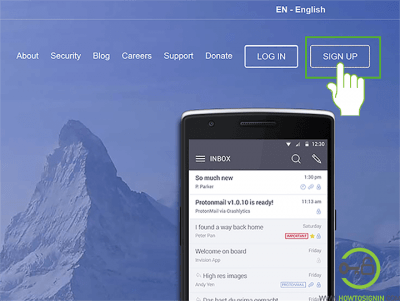
- Step 3: You will see different plans offered by Protonmail; click on the downward arrow at the end of the Free plan and then click on the “Select free plan” option.
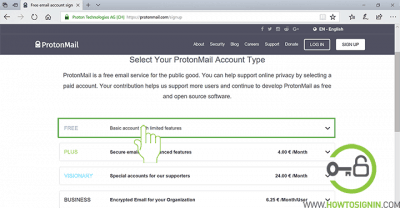
- Step 4: Enter all the required credentials:
- Select the username for ProtonMail. If you are from Switzerland, you can even choose a different domain “protonmail.ch” if you prefer.
- Create a strong password for the account.
- Re-enter the password to confirm it.
- Though there is a place to enter an alternative email address, it is not a compulsory field. If you think you are too bad at remembering a password, then it is recommended to provide an alternative password.
- Step 5: After entering all the required credentials, “Create Account”.
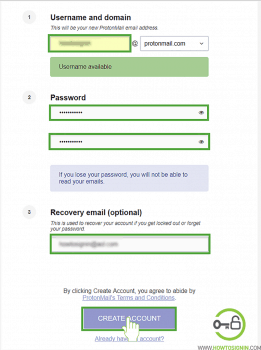
- Step 6: Now to confirm that you are human you will be asked to verify your account either by “Email”, “SMS” or “Donation”. You can choose any one of the options. However, in case you choose to email or SMS, the email address or mobile number will not be linked to the ProtonMail account.
- Step 7: Enter the verification code sent to email or SMS and then click “Complete Setup”.
- Step 8: Finally, your encrypted email account is ready, click on “Finish” start using proton mail to send and receive secure email and contribute little in the secured online email campaign.
ProtonMail sign up from the mobile app
- Download ProtonMail app from App Store/Play Store
- Open the ProtonMail app and tap on Create Account.
- Select the plan that you want to use. Since we are talking about the procedure to create a free ProtonMail account tap on the “+” sign under the title “Free” and then tap on “Select”.
- Type the username that you want as your email id, if the username is not already taken only then you can continue further. If you want to choose different domain then tap on the downward-facing arrow just after @protonmail.com. And tap on protonmail.ch.
- Create a password that is strong enough. Make the use of upper case & lower-case alphabets, numerical and symbols to make your password strong. But at the same time keep in mind that password should not be so difficult that even you can’t remember them.
- Re-type the password to confirm. You cannot recover the password in case you lost them so keep the password that you don’t forget easily.
- In ProtonMail, you can choose the level of encryption to be used. High security of 2048 bit is the current standard if you want the extreme security of 4096 bit, tap on the small box before Extreme Security and then click on Continue. If you choose extreme security, it takes a bit more time to set up and delays sending and receiving time.
- Select the mode of verification. Either email or phone verification shall be chosen but be confirmed it is necessary just to verify that you are human, and email or phone number will not be linked to your ProtonMail account.
- Type the verification code sent to the medium you have selected and then tap on Complete Setup.
Finally, the ProtonMail sign up process is complete. You can access it through your mobile application or web browser.